復元ポイントは、コンピューターのシステムファイルの保存状態を表すものです。復元ポイントを使用すると、コンピュータのシステムファイルを以前の状態に復元することができます。Windows 7またはVistaを使用している場合は、以下の手順で復元ポイントを作成することができます。
1)キーボードで「Win」+「R」を同時に押してランボックスを開きます。「control /name Microsoft.System」を入力して「Enter」を押します。
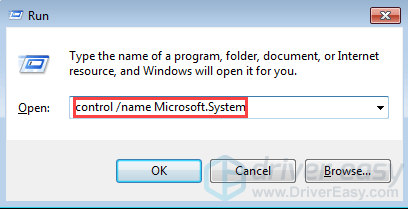
2)「システムの保護」をクリックします。
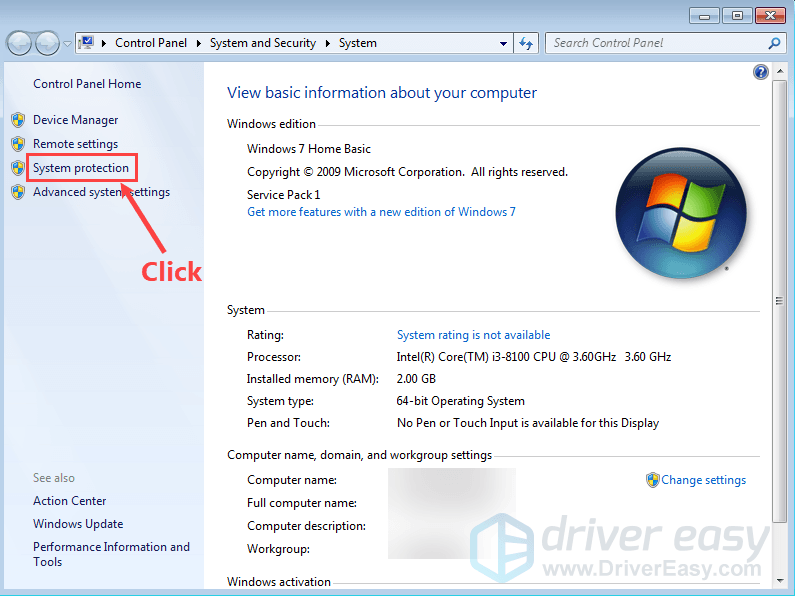
3)システムがインストールされているドライブを選択します(通常、システムはC:ドライブにインストールされており、デフォルトで選択されています)。「作成」をクリックします。
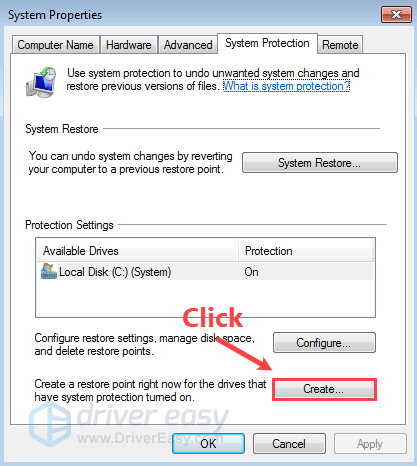
4)復元ポイントの名前を作って、「作成」をクリックします。
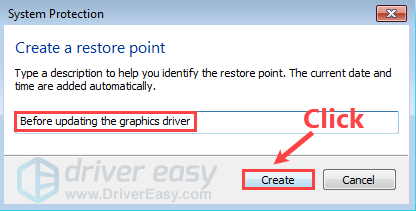
ドライバーをインストールする前に復元ポイントを作成し、何らかの問題が発生した場合にシステムを復元できるようにしておくことをお勧めします。
Driver Easy PROなら、ドライバーを更新する前に自動的に復元ポイントを作成します。PCのパフォーマンスを向上させるために頻繁にドライバを更新したい場合、Driver Easy PROを使用することができます。そうすれば、ドライバの更新と復元ポイントの作成にかかる時間を大幅に節約することができます。
