Driver Easy には、インターネットに接続されていない環境でもネットワーク ドライバーのダウンロードとインストールを可能にする、オフライン スキャン機能があります。 Driver Easy を使って、最新のネットワーク ドライバーをダウンロード、インストールするには、次の手順に従ってください。
最初に、ネットワーク ドライバーの問題があるコンピューターでオフライン スキャンを実行します:
1: 画面左側のペインで [ツール] をクリックします。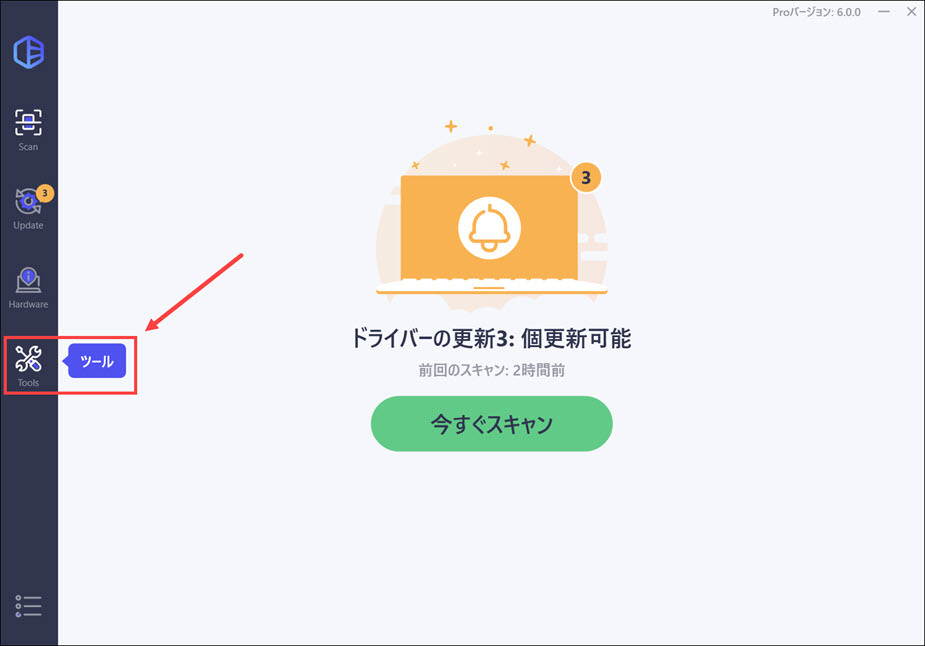
2: [オフライン スキャン] をクリックします。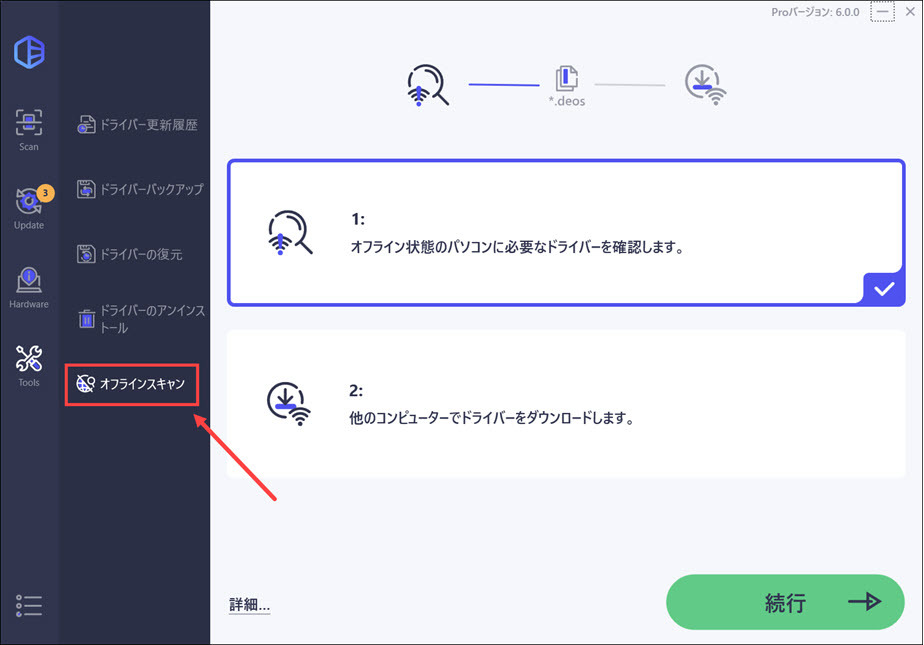
3: 画面右側のペインで [オフライン スキャン] を選択して (既定で選択されています)、[続行] ボタンをクリックします。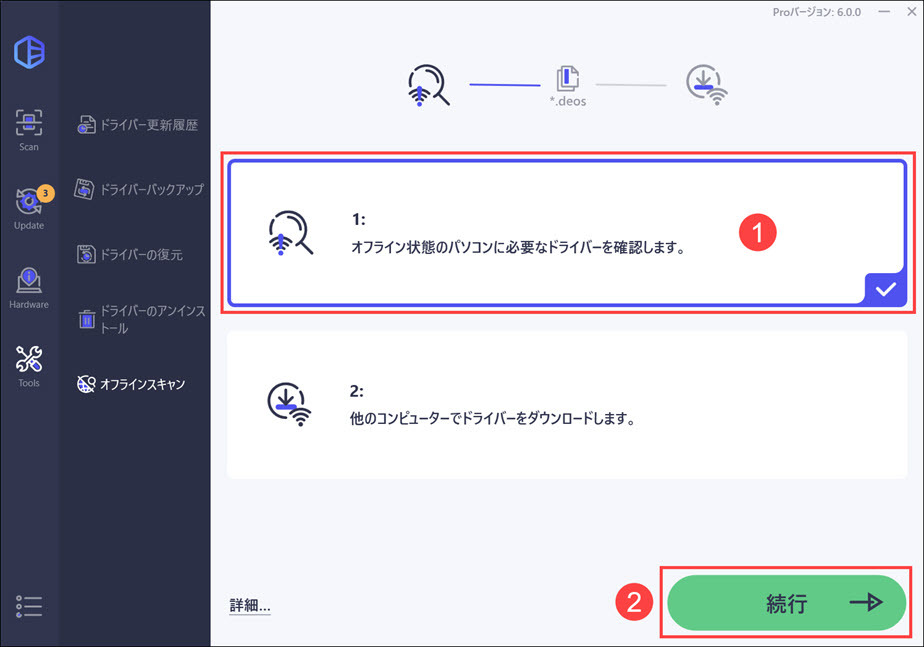
4: [参照] ボタンをクリックして、オフライン スキャン ファイルを保存するフォルダを選択します。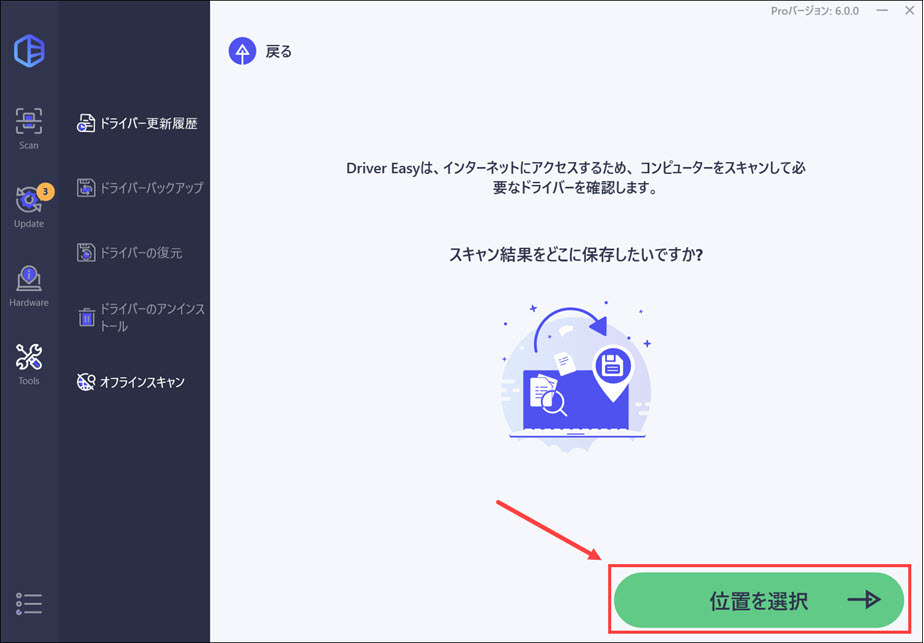
5. [オフライン スキャン] ボタンをクリックすると、オフライン スキャン ファイルが保存されます。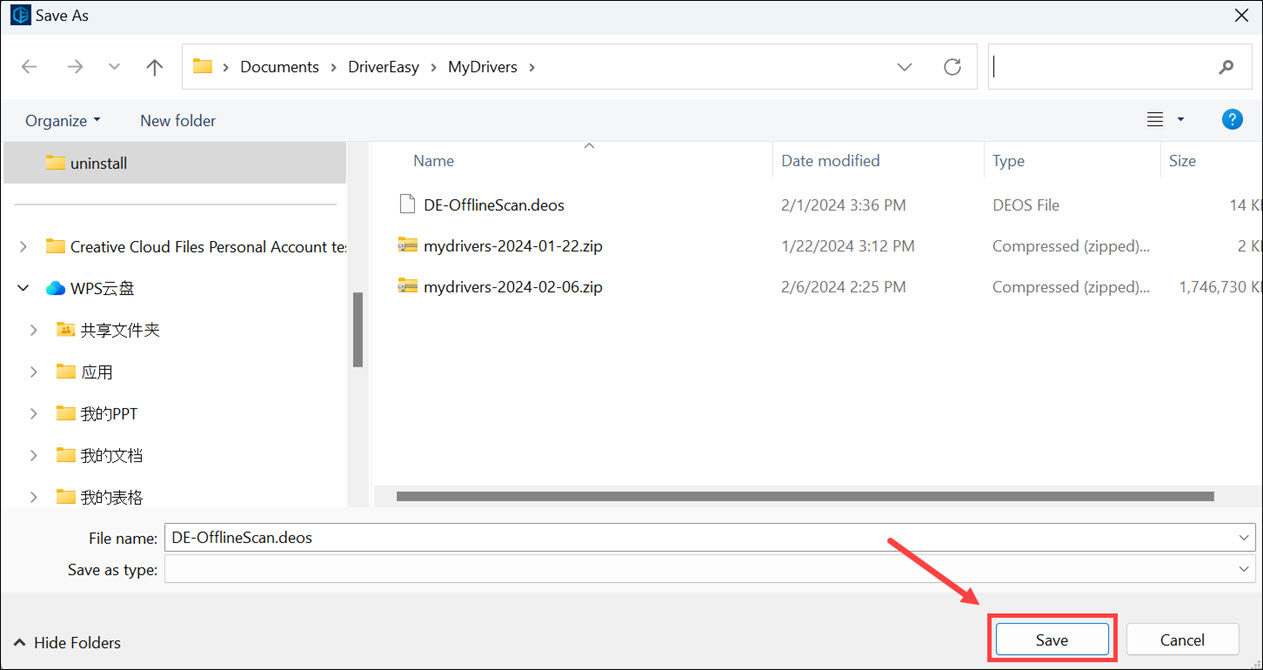
6: [OK] ボタンをクリックします。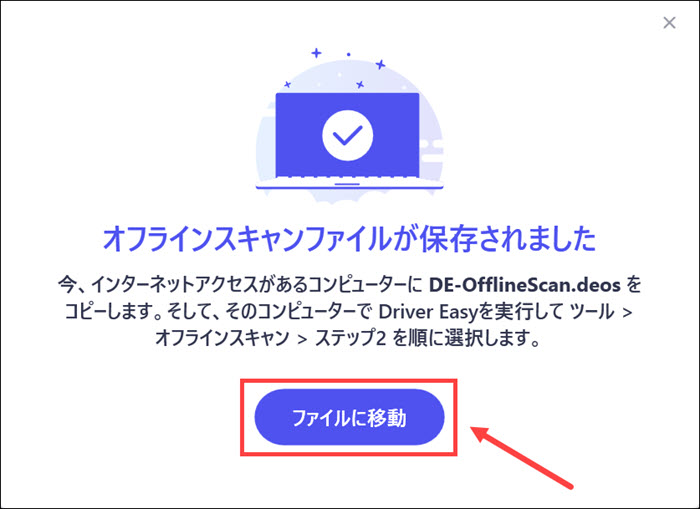
7: USB メモリなどの外部ドライブにファイルを保存します。
続いて、オフライン スキャン ファイルをインターネット接続のあるコンピューターにアップロードします。 そのコンピューターにも Driver Easy をインストールする必要があります。 その後で、次の手順に従ってください。
1: 画面左側のペインで [ツール] をクリックします。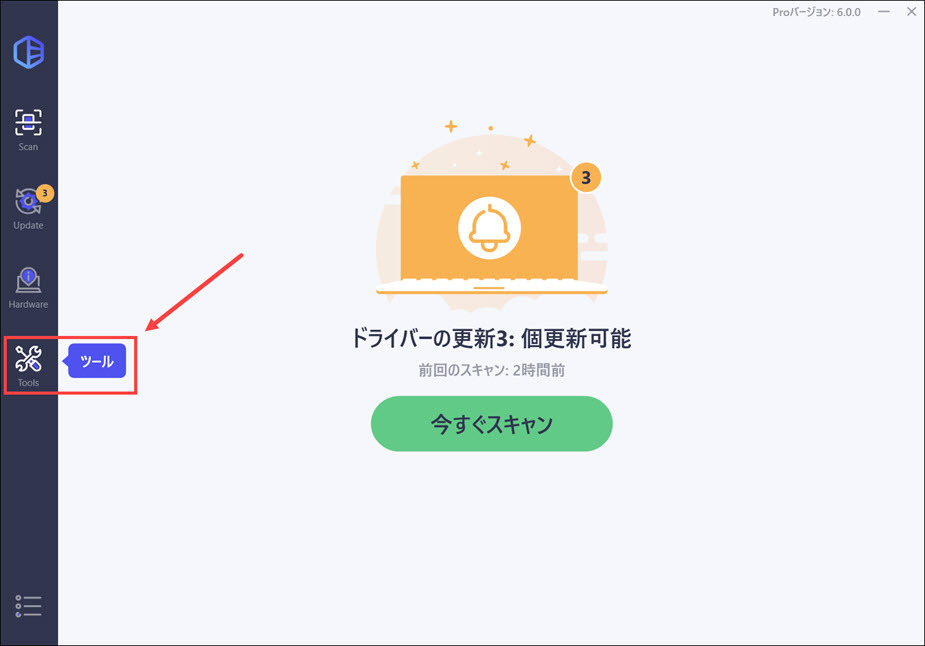
2: [オフライン スキャン] をクリックします。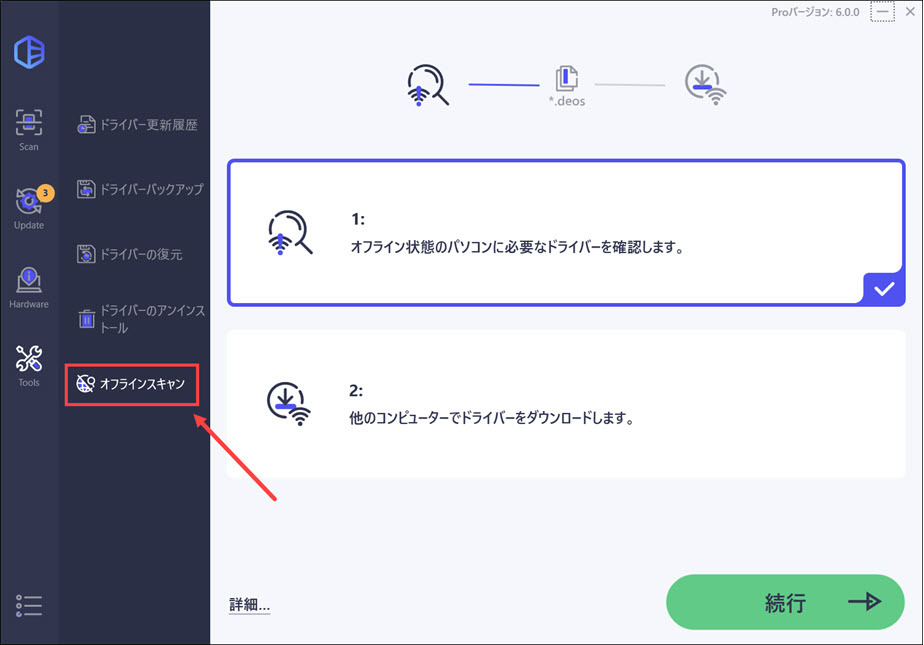
3: [オフライン スキャン ファイルのアップロード] を選択して、[続行] ボタンをクリックします。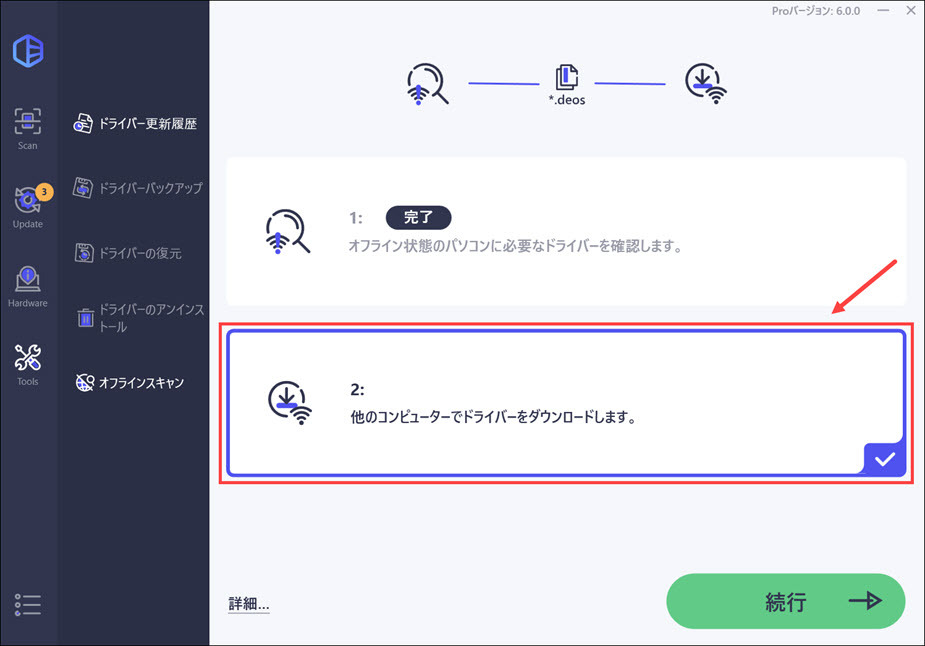
4: [参照] ボタンをクリックして、保存したオフライン スキャン ファイルを探します。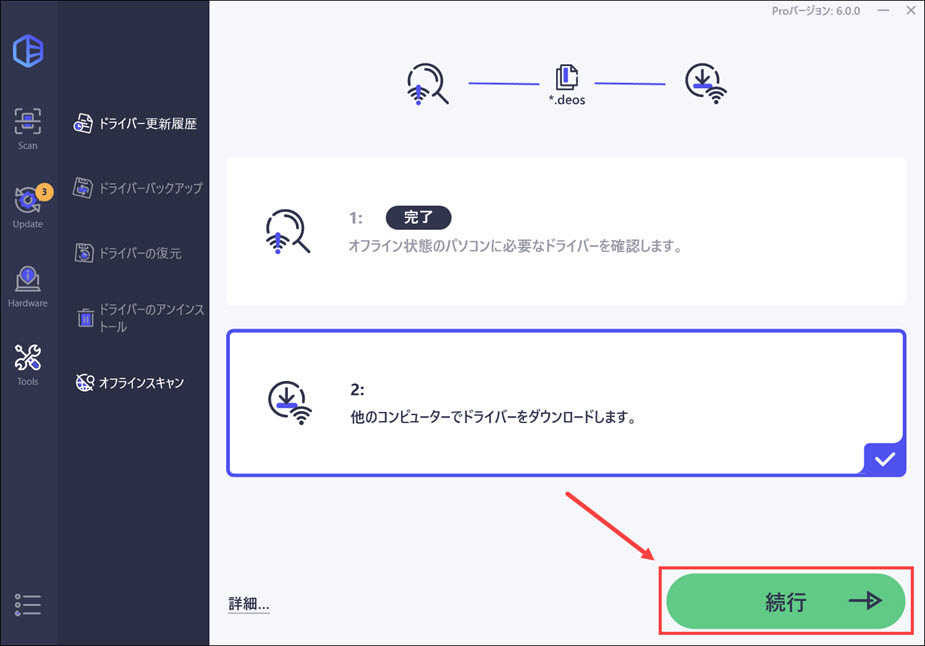
5: オフライン スキャン ファイルを選択して、[続行] ボタンをクリックします。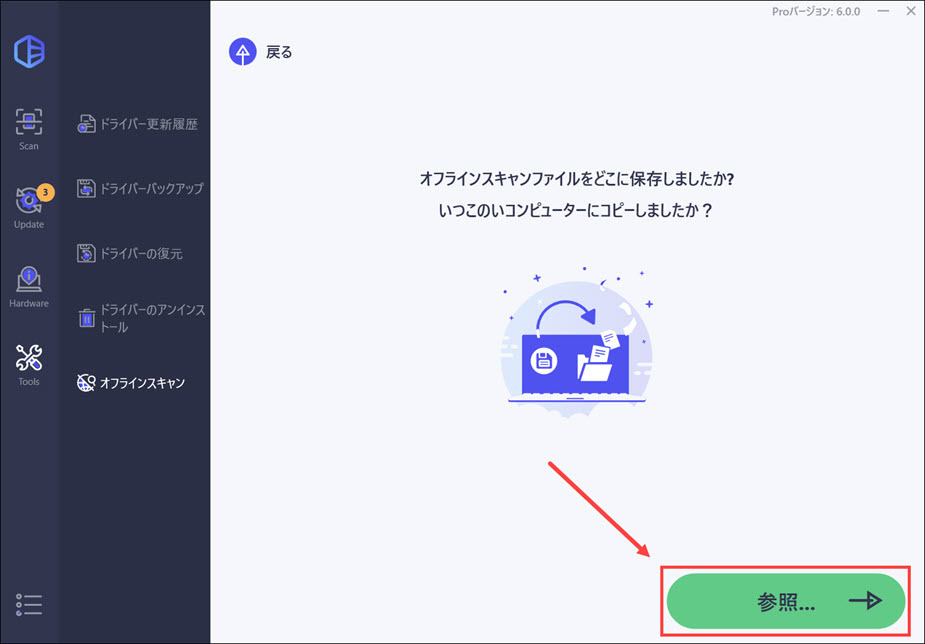
6: [ダウンロード] ボタンをクリックして、ネットワーク ドライバーをダウンロードします。 その後で、ドライバーを保存する場所を指定する必要があります。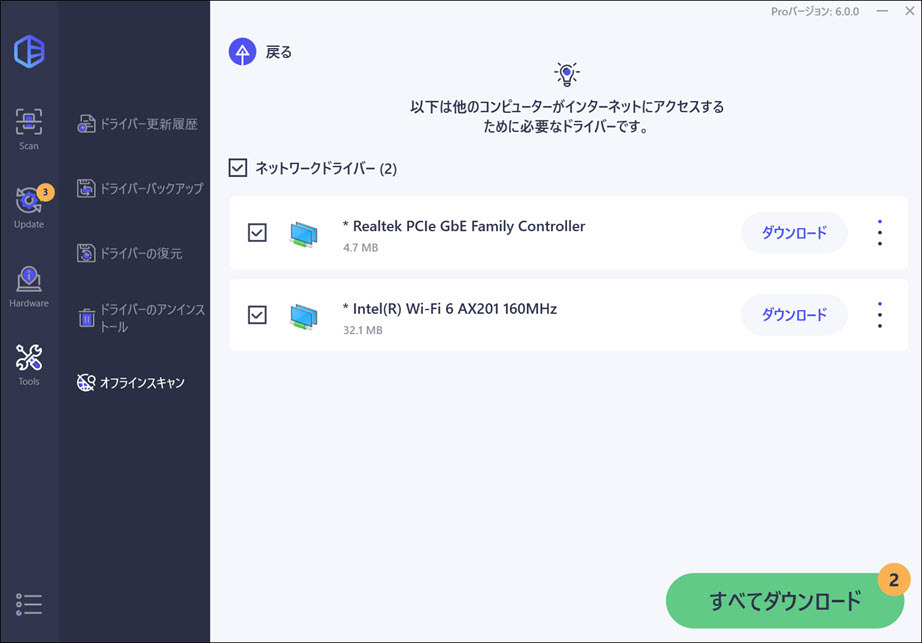
ダウンロードが完了すると、インターネット接続のないコンピューターにダウンロードしたネットワーク ドライバーのファイルをアップロードします。 ダウンロードしたファイルは実行形式のファイルです。 このファイルをダブルクリックして画面に表示される指示に従えば、ネットワーク ドライバーをインストールすることができます。
