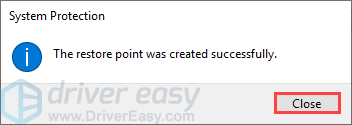ソフトウェアのインストール、ドライバーの変更、ソフトウェアの更新などを記録し、予期しないことが起こった場合に、ユーザーが以前の状態に戻すことができるようにします。システムの復元サービスによって作成された記録は、システムの復元ポイントと呼ばれます。Windowsは、1週間に1回、自動的に復元ポイントを作成します。
In Windows 10, this service is still available and fully functional. However, this feature is turned off by default, which means that you will not be able to find it available to use the System Restore function if you have not change the default setting to On manually before.Windows 10では、このサービスはまだ利用可能で、完全に機能しています。しかし、この機能はデフォルトでオフになっているため、以前に手動でデフォルトの設定をオンに変更していない場合は、システムの復元機能を使用するために利用できることを見つけることができません。
1)検索ボックスで「復元ポイントの作成」を入力して「開く」をクリックします。
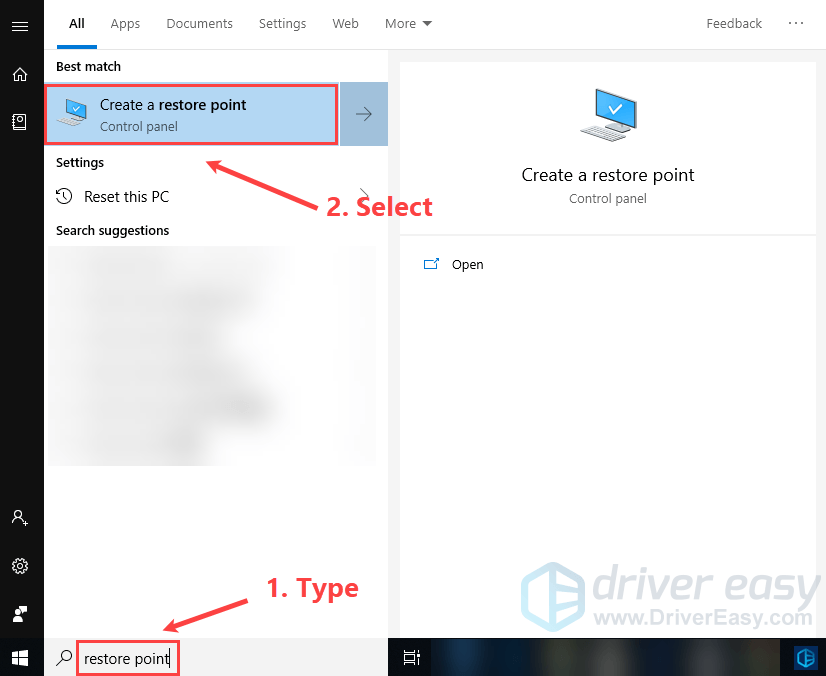
2)保護設定をすべて無効にします。
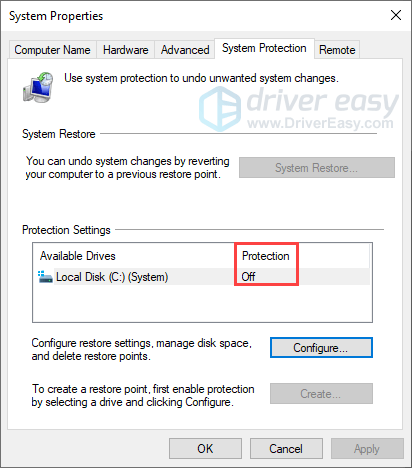
3)「構成」をクリックします。
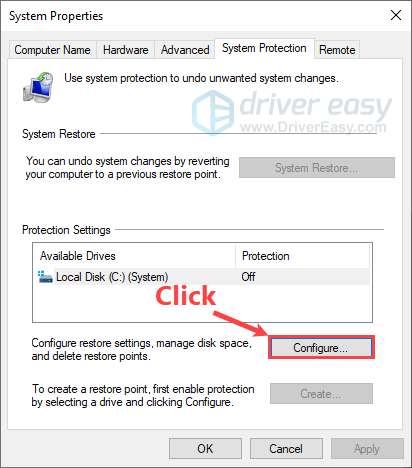
4)次に、「最大使用量」の横にあるスライダーを動かして、復元ポイントの保存に使用するハードドライブの量を決定します。(通常は5%ー10%です。) 「OK」をクリックして、変更した設定を保存します。
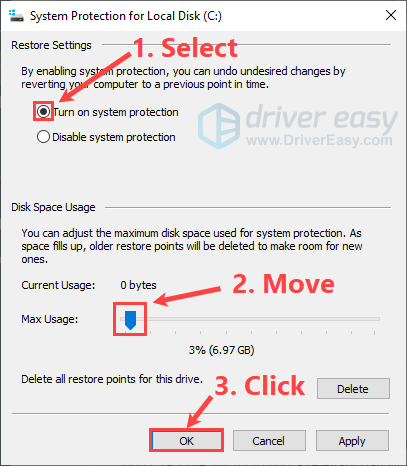
5)「作成」をクリックします。
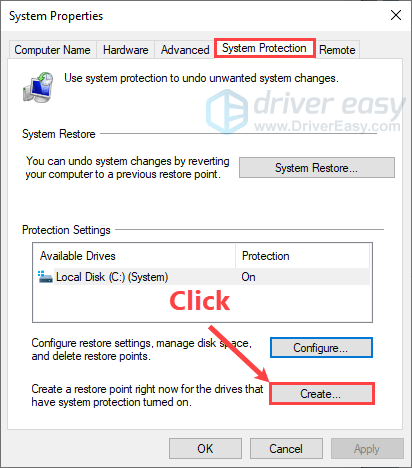
6)復元ポイントの名前を作って、「作成」をクリックします。
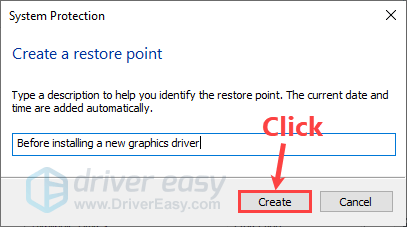
7)成功した後「閉める」をクリックします。