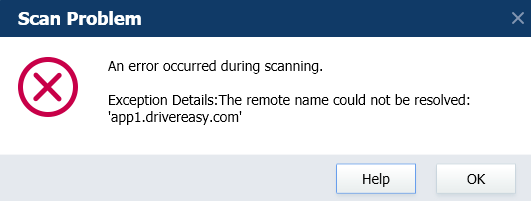
お使いのパソコンがインターネットに接続されていない場合、このエラーが発生することがあります。ネットの状態は既定のブラウザでウエブサイトにアクセスできるか確認してください。インターネットに接続されている場合は、コンピュータを再起動してから、もう一度お試しください。
コンピューターを再起動すると問題がまだ解決できない場合、app1.drivereasy.comのPingをチェックして、Driver Easyフィードバックツールでスクリーンショットを発送します。
1)「Win」+「R」を同時に押して、ランボックスで「cmd」を入力して「Enter」を押してコマンドプロンプトを起動します。
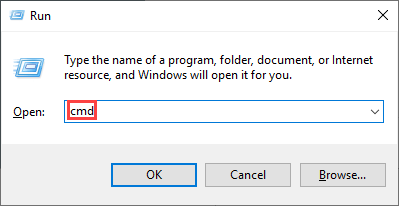
2)「ping app1.drivereasy.com 」を入力して「Enter」を押します。

3)以下の情報を見えます。スクリーンショットしてDriver Easyフィードバックツールにアップロードします。
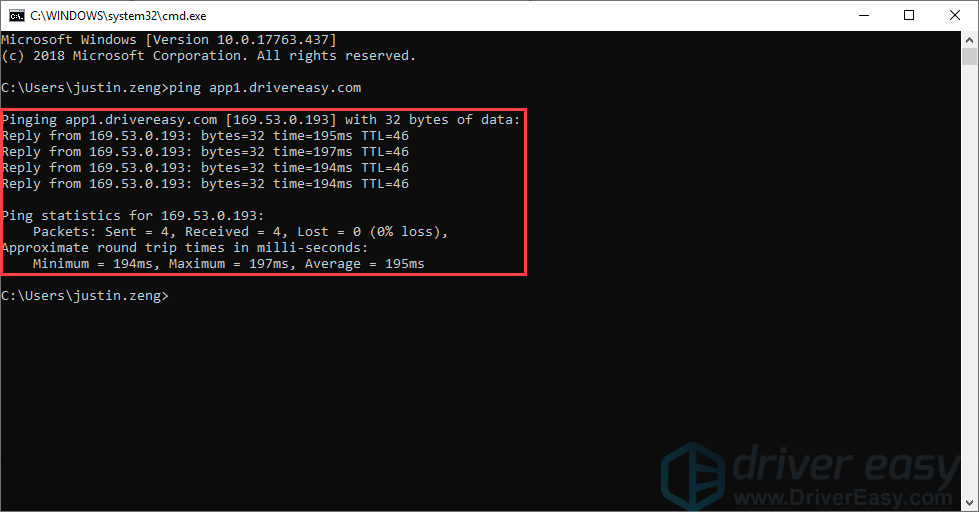
スクリーンショットの撮り方がわからない場合は、以下の文章が参考になります。https://www.drivereasy.jp/how-to-take-screenshots-in-windows/
4)Driver Easyを開いて、左下部の「サポート」をクリックします。
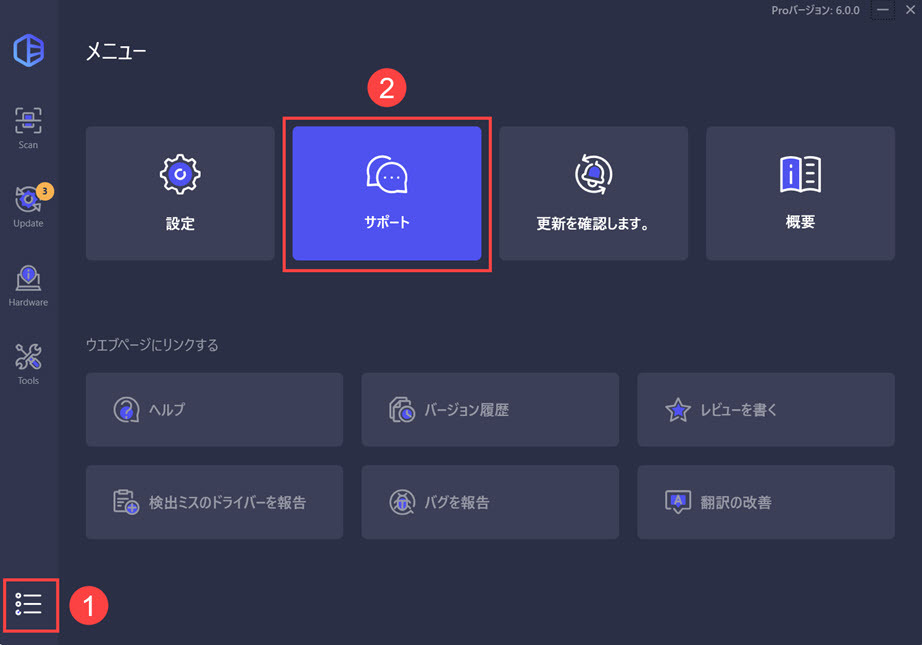
2) 詳細な情報を入力して「チェックを送信」をクリックします。
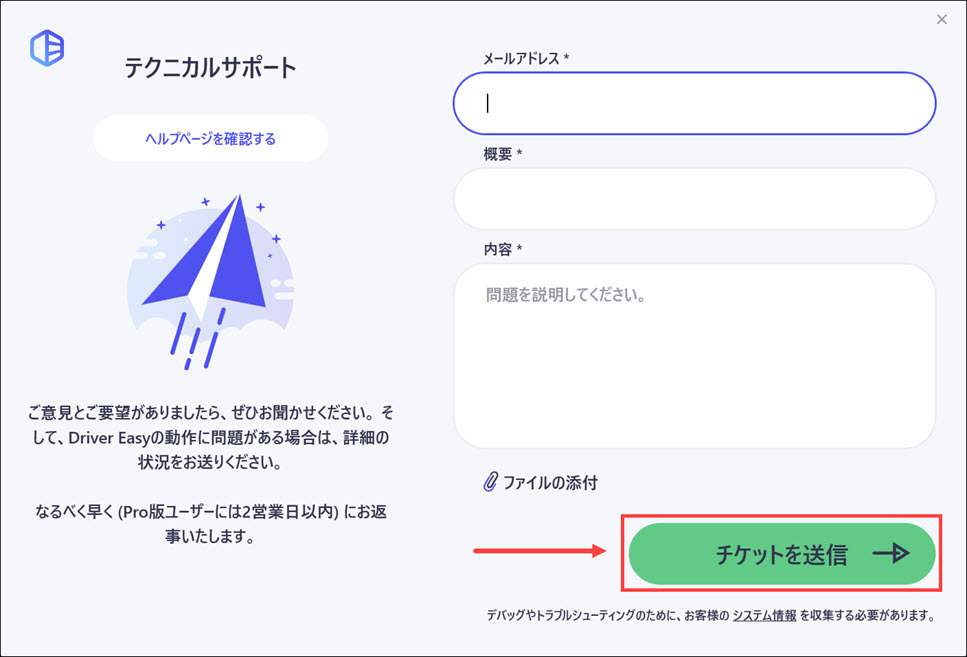
Driver Easy フィードバックツールを使用したフィードバック送信の詳細については、https://www.drivereasy.jp/help55/feedback/ をご覧ください。
